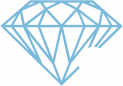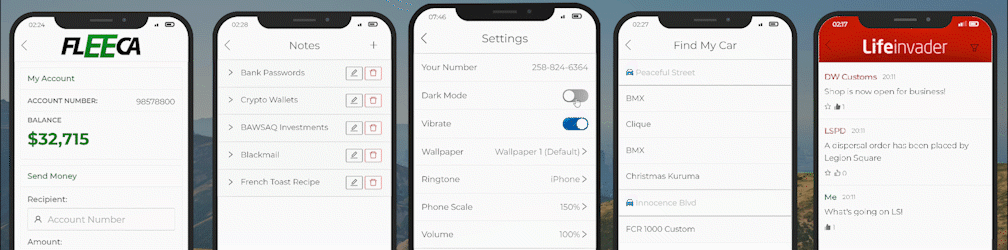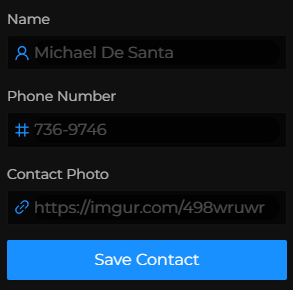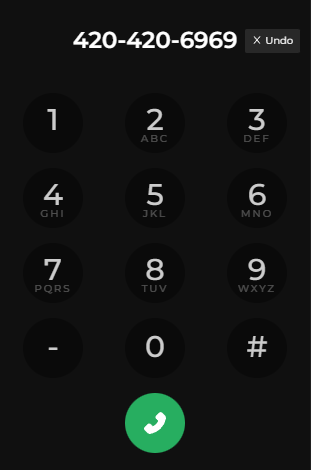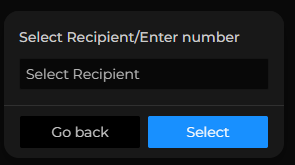Cell Phone
(Description)Ah yes, arguably the best part of Highlife! Bored? Go be a keyboard warrior on Lifeinvader or enjoy one of the many phone games Highlife's custom phone has to provide for you! Like real life, you have pretty much everything you could ever want on your phone! Except from trackers and data collection, you will be happy to know Highlife's phone doesn't have that! In this guide we will be going through every app in depth and explaining each and every function for MOST apps, some you will need to find out in the city for yourself ;)!
FeaturesPhone Logic
Controls
PullUseout/Put"Y"backto-pullYout the phone and use "ESC" to get out of the phoneCloseUseApp- Backspace
Where"Backspace" to Buy
You've just flew in and a bunch of thieving crooks have took you hostage at the DMV and have took your phone! Where do I go to buy a new one??? Is it lost forever???? GOD HELP ME PLEASE! Calm down its ok, you can buy phones from many locations. Digital Den - Found in the mall with a purple signal icon (This opens at 8AM and closes at 6PM) Mega Mall - Located on Carson Avenue and open 24/7 perfect for the sleepless Willies Supermarket - Located in Paleto Bay for all those who hate socialising like me, this is open 24/7 too! The Pawn Shop - Located on Clinton Avenue, it's the perfect for a cheap phone in a store open 24/7, (While stocks last)! Now you've finally bought a phone you can utilise all the fun apps on it! From now will be a comprehensive 101 on how to use the phone and what each app does! Contacts is the easiest way to keep track of all the people you meet throughout the city, they are easy to add and even easier to find once they have been added to your ever-growing list! You will find the app by navigating to the person icon typically found in the bottom left of your screen! When you press this you will be shown all your current contacts or if your like me you will be shown none :(, if your like me but want to fix that then you can add a new contact. Its super easy (as if I would know). Ok so now you want to press the add new contact icon in the top right of your screen. When you press this you will be directed to a new screen where you can input their phone number, their name and even add a cute profile pic for them! You can edit these changes at any time except the phone number by clicking on their contact and selecting "Edit Contact" If you need to call your mother or maybe your plug you have came to the right app. You can call from your existing contacts or use this app to check recent calls and/or dial up a new number to call! The icon is literally a phone, what else would it be!? You can now see your recent calls as soon as this app is opened! I have a lot of missed calls from name "Taxman", I don't know anything about that!!!! Anyways you can now navigate over to keypad to enter the number you want to call. NOTE: Dashes are required for the phone number to work Pretty much the same as phone calls but instead of talky talky you do typey typey, get it? Thought not, this app is found through the green speech bubble and once accessed will show all your messages with a little red circle with amount of miss notifications you have! To start a new message you do the same as you would to add a contact by pressing the icon in the top right and entering the number/contact name! This is what makes Highlife's phone so great, the customisability of the phone is one many desire! Lets go through all the settings and get your phone up to your liking! As always you can find the app located in the bottom right of the screen easily identifiable with its grey cogwheel icon! First you will see "Your Number" this is what will be typed into keypad/contacts/messages in order to contact your phone (must be copied as shown with dashes) Dark mode or light mode... Self explanatory, go blind or enjoy the phone, I'll let you decide :) Vibrations, with vibrations enabled you will get a little shake animation when your phone rings, with this off you wont get that. SettingsAapps Cellon Phonethe phone or the arrow in the top left of the phone screen
boughtpurchased at Digital Den, Mega Mall, or Willie's Supermarket.Supermarket and SOMETIMES the Pawn ShopWhere to Buy a Phone
Applications
Contacts
Phone Call App
Messages
Settings
favoritefavourite people or service by "Stalking" them. You can also post your own images using the URL.